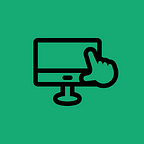How to Send a Fax through Google Voice via CocoFax?
Do you have a Google Voice number?
If yes, you can use it to send and receive faxes. Remember, Google Voice allows you to use the same number for fax communications.
To make things easy, you will need an online fax provider.
No doubt, the market has numerous fax solutions. You will need the best faxing service to send relevant documents.
Google Voice Number allows you to get the advantage of the email-to-fax feature. If you need a reliable service, get started with CocoFax.
-Why CocoFax?
Remember, Google voice to send fax needs CocoFax because you have to port this number on the network of CocoFax.
It is a versatile faxing solution for businesses and individuals.
You should not worry about your number because it will remain the same.
CocoFax gets recognition from Forbes, iGeeksBlog, PC World, Life Hacker, Forbes, etc. They offer HIPAA compliant and encrypted faxing solutions. Therefore, over one million people use their fax services.
If you want to send and receive your faxes without any third-party interruption, CocoFax is a reliable solution.
-Port Google Voice Number with CocoFax
Unlock this number to use it with CocoFax. Remember, the unlocking procedure is accessible to everyone. See these simple steps:
Visit the unlocking page of Google Voice.Sign into a Google Voice account and choose the GoogleVoice number that you are interested in unlocking.Tap on “unlock” under a respective number. Give your agreement for this process by tapping on “Continue”.For completion of this process, you have to pay $3, and a payment receipt will be available in your email.
-Port Google Voice Number
After unlocking your Google voice number, you can port it to online fax services, CocoFax. See these instructions to port a number:
If you want to submit a port request to CocoFax, you have to fill a form along with essential details.CocoFax will receive your request and evaluate the appropriateness of your Google voice number.This service will verify if this number is suitable to port to their network.Make sure to submit the necessary documents to complete this process.You may have to change your subscription package to Business or Premium.After successfully ported your number to their network, CocoFax will send a confirmation email to you.
-Use Ported Out Number to Receive Faxes
Feel free to use a ported out voice number to receive and send faxes.
To receive faxes, you have to give your ported out voice number to senders. Create your account with CocoFax to access their dashboard.
Remember, you will also get a fax number from CocoFax.
A user-friendly dashboard will help you to send and receive faxes.
To check received faxes, you have to log in to your account and tap on “Inbox”. You will see all the received faxes in this section. Feel free to download attachments.
Fortunately, you can use the fantastic services of CocoFax for free because a free trial is available for 30 days. During this period, you can evaluate their faxing solutions.
-Send Fax with a Ported Out Voice Number
If you want to send a fax with the Google Voice number, you have to open the CocoFax account. Open the dashboard of CocoFax to send a fax.
Tap on “Send Fax” and enter several recipients in the “To” section.
After entering the address of the receiver, you can create a cover letter and add attachments. Feel free to add the address of more than one person to forward this fax to several people simultaneously.
After attaching documents, you have to click on “Send”.
-Use Email to Send Fax
CocoFax enables you to send a fax from email. You can use an email-to-fax feature with the use of CocoFax. Open an email client and enter Google Voice number of the recipient in the “To” section. Make sure to add @cocofax.com at the end of this number.
Type in a heading, cover message and attach documents that you want to fax. Once you are done, click on the “Send” button. After transmission of this fax, you will receive confirmation emails in your inbox.
Conclusion
After reading all this, it will be easy for you to use your Google voice number for faxing with CocoFax.
Make sure to unlock your number and port it carefully to the network of CocoFax. Remember, the use of CocoFax will increase your convenience and mobility.
Send and receive fax through a web browser, smartphone, and several other smart devices.
CocoFax can integrate your faxes with email clients with an email-to-fax feature.
It will help you to send a fax through Google Voice.
Suggested -