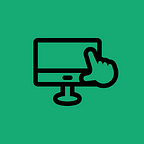10 Techniques You Should Use To Maximize Use Of Your Google Applications
Google’s G Suite, previously named as “Google Apps For Work”, has done a fantastic deal over the last several years to actually increase its appeal to both individual and enterprise users.
It has added new features and enhanced its collaboration and productivity tools. With more than three million users now, Google applications have, indeed, proven to be popular among Internet users.
G Suite apps are free for individuals who want to have a reliable office software for personal use. Businesses also use Google applications.
Pricing plans apply for businesses and enterprises that want to enjoy G Suite’s more advanced features.
Chat, sheets, docs, Hangout, and Gmail are some of the apps that are included in the suite. Most people are, of course, already familiar with these applications.
However, there are tricks on how to maximize G suite apps further that even those who use Google applications every day may benefit from learning.
Without much further ado, below are 10 techniques you should use to maximize the use of your Google applications.
The VLOOKUP Function In Google Sheets
The VLOOKUP Google Sheets function works similarly when you scan a flight schedule board to retrieve your flight number and get the status and departing time.
When you work with interrelated data in Google Sheets, a common challenge you’ll encounter is finding a piece of specific information across multiple sheets.
Google Sheets VLOOKUP can help you in looking up and retrieving matching data from a different sheet or another table within the same sheet.
Google Calendar Color Coding
It’s easy for your calendar to become cluttered and unmanageable if you rely on it for tackling everything in your life. Balancing the different parts of life and various projects can be a challenge.
Like most people, it may also be the case with you. To help you out, Google Calendar has a function for color-coding each of the areas of your life.
You can choose your own color. You could, for example, use red for meetings, green for social engagements, and blue for all work-related tasks.
Color-coding of your Google Calendar helps you better understand the way you’re spending your time, including which areas intersect with each other frequently.
Overall, it gives you a chance to easily and quickly glance at your current schedule for you to identify what the day, week, or month actually looks like for you.
Show Document Outline
Open the View menu up and select “Show document outline” for Google Docs to automatically organize your documents.
This technique, of course, will make it easier for you to get around documents. You can also hit Ctrl-Alt-H to implement this function and get a complete outline of your document in the left area of your screen.
Every header text line represents a section, and clicking on any one of these sections will enable you to jump to that specific part of the document directly.
Send Emails When Adding A Comment Inside Google Sheets
Everything in Google Sheets is updated in real-time, that’s why it’s great for collaboration.
But, what should you do if you need to notify someone about something in the Google Sheets that you want them to check?
What most users don’t realize is that it’s actually possible to let someone know you’re adding a comment by sending an email.
Yes, they’ll automatically receive an email from you. All you need to do is to type the email address of the person after adding a plus sign in the comment box.
Change Use Desktop Notifications In Google Calendar
Go to your Google Calendar settings and scroll to “Event Settings”. Change notification type to desktop notifications.
By doing this, notifications will take the top right-hand corner of your computer’s screen. Such an option is beneficial.
For instance, you’re in the middle of reviewing your meeting agenda or composing an email, and there’s an event you have to attend in 15 minutes.
A pop-up will appear to serve as a gentle reminder for you when it’s already time to go to the said event.
Crop Or Edit Images In Google Docs
There’s a command in Google Docs for cropping images. There’s even a broader selection in “Image Options” that contains functions for adjusting the image’s contrast, brightness, and transparency, as well as for recoloring the image.
To use Google Docs’s own tool for cropping and editing images, click on the image you want to edit within your document, and, then, click on the Format menu before selecting “Image”.
There, you’ll find all the cropping and editing functions you need.
Use Conditional Formatting To Add Heatmaps In Your Sheets
You can highlight particular errors, outliers, or values using conditional formatting.
Heatmaps are, no doubt, an excellent way of drawing attention to some important data in the sheet.
Also, quickly highlighting higher and lower values in your data is possible by applying a color scale.
This becomes especially useful if you want to quickly identify where you should focus your analysis when you’ve pulled data from Google Analytics.
Add Attachments To Your Calendar
To add an attachment to your calendar, click the paper clip icon within the event’s description, then, add the file that you want to share.
How’s this function going to be useful to users? Well, it allows everyone involved in a specific event to have the proper materials without the need for them to ask you to share the files.
Whether it’s a document required to complete a task or a meeting agenda, adding attachments to your calendar will surely make life easier for you and your associates.
Dig Up A Definition For A Word in Google Docs
Hit Ctrl-Shift-Y while your cursor is on the word if you’re not confident about the meaning of a specific word in your document.
This function tells Google docs to actually dig a definition up for you. The definition of the word will, then, be shown on the right side of your computer’s screen.
Add Sparklines To Your Google Sheets
Whether you want your sheet to be turned into a dashboard or you want to compare data, like some metrics from Google Analytics, adding sparklines can be of great help.
It enables you to quickly see trends within your data.
Conclusion
You’re sure to find better and more efficient ways of working with the techniques mentioned above. Not to mention the fact that those options can save you lots of time.
If Google’s G Suite isn’t your digital can’t-do-without yet, then, it’s maybe time to consider giving it a try.
Chances are you’ll find yourself falling deeply in love with the different ways it actually simplifies and speeds up your online tasks.
Suggested -